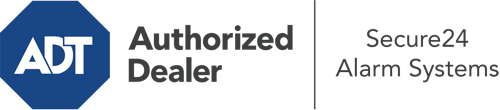How Do I Use The ADT Command Panel In Scranton?
The heart of your home security system, the ADT Command interface is a high-performing touch-enabled hub that interacts with all of your security sensors. You can activate your system, customize home automation settings, and even communicate with monitoring specialists. The likelihood is that you’ll have no difficulties operating this intuitive tool, but to assist you in getting started, it’s an excellent idea to investigate several of its core features.
What Might You Do With ADT Command In Scranton?
Prior to exploring the fundamentals of how to work it, consider what this central home security touchscreen can achieve. Most importantly, ADT Command is where you may activate and deactivate your system, but it’s capable of a great deal more.
With ADT Command, you can:
- Personalize home automation with your own schedules, scenes, or rules. For instance, you can have your connected doors secure automatically when the system is engaged or have lights switch on at set times.
- Lock or unlock doors.
- Review live streams or recorded clips of your doorbell, indoor, or outdoor cameras.
- Communicate through the two-way talk component or get in touch with ADT directly in the event of an emergency.
- Connect with your smart speaker.
- Update users and Wi-Fi connections.
Getting Familiar With Your ADT Command Panel In Scranton
Simply getting familiar with the touchscreen is one of the smartest things to do at the outset. That begins with the home page. You’ll spot a big image that shows your existing status - such as “Armed Away.” Below, you’ll see additional icons that represent different arming choices. Touch them whenever you want to change your status. The custom arming option is nice as it allows you to skip certain devices. Want to leave a window open overnight for some clean air without setting off the alarm? That’s not a problem.
At the top left-hand side, you’ll notice a Wi-Fi icon that shows your signal strength and a messages symbol where you are able to get advisories from ADT. On the right, you’ll find symbols for zones, scenes, and home automation. At the upper right-hand corner, you’ll see important emergency distress buttons. You’ll have the option to touch for fire, police, or personal. Your monitoring specialists will alert the appropriate first responders according to your choice.
The pointer to the right-hand side will guide you to additional options. There, you’ll see the tools feature. Tap on this icon, input your password, and then you’ll be able to control Wi-Fi settings, general settings, user profiles, and much more. You’ll even come across support videos if you are in need of guidance.
Arming Your Home’s Protection With The ADT Command Panel
The interactive central hub makes arming your system fast and simple. All you have to do is choose the icon you would like from the home page. Your choices are Arm Stay, Arm Away, and Arm Custom. If your property will be unoccupied, the away option is the most suitable selection. You may choose to “quick arm,” which doesn’t require a password, or to postpone the activation of your home’s protection. This will initiate a timer, giving you time to depart before the system arms. Arm Stay is the appropriate choice if somebody will be in the home. The custom selection gives you the opportunity to circumvent specific components and also functions on a delay.
Once you understand the fundamentals of activating your system, you can begin to explore the other amazing features.
Take Advantage Of ADT Command With Your New System From Secure24 Alarm Systems
Are you excited about being able to control and personalize your entire home security system using one core interface? Reap the benefits of the powerful ADT Command in Scranton by consulting the professionals at Secure24 Alarm Systems. Contact (570) 217-8895 to customize your home’s protection today.